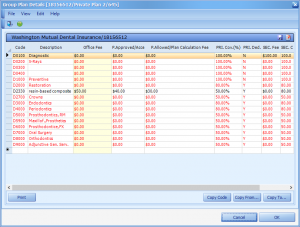Setting up a Participating Plan w/Adjustment
Q. How do I set up a Participating Plan with Adjustment?
A. To set up a Participating Plan with Adjustment, you will use the Copy Code feature.
To use the Participating Plan with Adjustment, you will follow these steps:
- Enter the Employer/Insurance information in the Patient Information screen as usual. You only need to enter the same employer/insurance/group number information one time. You can then select it again for other patients with the same employer and insurance plan.
- On the General tab on the Group Plan Information screen, click on the down arrow at the Plan Type field and select Participating Plan with Adjustment.
- Click on the Details tab to go to the Coverage Details screen. You will use the Copy Code feature to copy all your Service Codes into the insurance plan, and you will edit them based on the information from the insurance company. If you do not have this information, it can be entered at the time the EOB is received.
The Insurance Plan screen will display your usual Office Fee, as well as primary and secondary columns for Approved/Accepted, Allowed/Plan Calculation Fee, and Coverage %. These fields of information are also shown in the Participating Plan with Adjustment screen.
Tip: You can also go to the Insurance Plan screen from the patient’s Transaction screen at any time or from the menu bar on the Patient Information or Transaction screens.
Here is an example of how code D2330 might appear in the Primary Insurance Plan screen:
When you enter treatment on the Transaction screen it will be shown with your usual Office Fee. Your usual Office Fees will also appear on the insurance claim. In the example above, code D2330 would be shown on the Transaction screen with as a charge of $50.00.
If you have already edited the information for the insurance plan, an Estimated Insurance Writeoff code will automatically be added to the Transaction screen when you enter the treatment. It will appear automatically for both dated and undated treatment. Note: The estimated insurance writeoff is included in the EstPat field next to the line of treatment on the Transaction screen.
If you have not edited the insurance plan, the adjustment will appear when you enter your insurance payment and fill in information on the Participating Plan with Adjustment screen based on the Explanation of Benefits (EOB).
There is also usually a patient co-payment amount. MOGO will calculate the adjustment amount based on your usual Office Fee and the Approved/Accepted amount.
The amounts of Approved/Accepted and Allowed/Plan Calculation, as well as other information, will be shown on the Explanation of Benefits (EOB) from the insurance company.
More information:
Participating Plan with Adjustment – Editing the Plan