Patient Information Screen – Linking Employer/Insurance Information
Insurance information in MOGO is linked to patients via their employer. To link a patient’s insurance information, begin by clicking on the link ![]() button next to the Employer field. This will open the Employer List. You will want to search for the patient’s employer, highlight it, and click OK. Note: If the patient’s employer is not already on the Employer List you can add them. Click here to learn how.
button next to the Employer field. This will open the Employer List. You will want to search for the patient’s employer, highlight it, and click OK. Note: If the patient’s employer is not already on the Employer List you can add them. Click here to learn how.
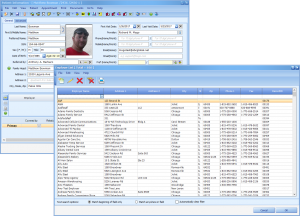
(Click image for full size)
After selecting the employer and click OK you will be asked to choose from the existing insurance plans linked to that employer. Select the correct plan and click OK. Note: If the patient does not have insurance coverage through this employer you can choose the option for ‘No Insurance Coverage’. Note: If the patient’s insurance plan is not already linked to the employer you will need to do so. You can link the plan to the employer from this screen. Click here to learn how.
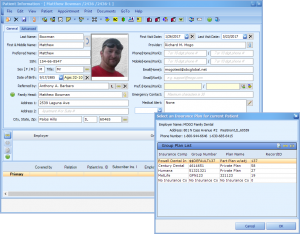
(Click image for full size)
After selecting the insurance plan and clicking OK you will be brought back to the Patient Information screen. You will see the employer and group plan as well as the Primary coverage. You will also get a confirmation message stating ‘Employer Linked’.
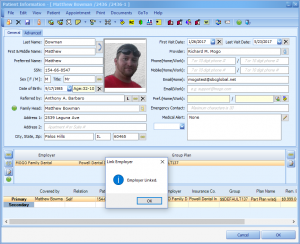
(Click image for full size)
