Patient Information Screen – Linking a Group Plan to an Employer
If the patient’s employer does not already have the correct insurance company/plan linked to it the process of linking it is quite simple. On the Select an Insurance Plan for current Patient window, click on the Link ![]() icon.
icon.
The Insurance Company List will open. You can search for and select the appropriate company and click the OK button. If you need to create the Insurance Company, you can view the process for that here.
After selecting the Insurance Company, the Group Plan List will open. Once again, you can search for and select the appropriate plan and click the OK button. If you need to create the Group Plan, you can view the process for that here.
After selecting the Group Plan, you will receive the following message and be brought back to the Select an Insurance Plan for current Patient window.
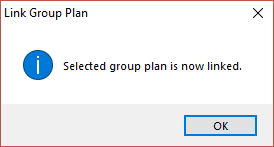
You will see that the new Insurance Company/Plan is now available on this list. Simply select it and click the OK button to link it to the patient. You will receive a message stating that the Employer has been linked. Note: If the patient already has an employer/insurance linked to their profile you will first receive a message asking “Do you want to make the current patient covered by the coverage supplied by the Employer you just selected?”. By clicking Yes the new coverage will be assigned to the patient as secondary (or Third, Fourth, etc.) coverage.
