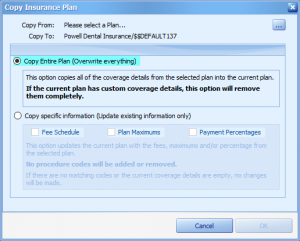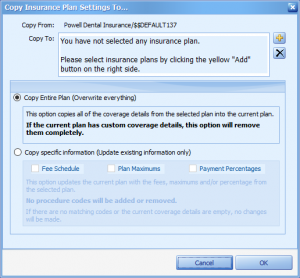Insurance – Copying Insurance Plans
In addition to copying all your ADA codes into an insurance plan, you can copy insurance plans from one insurance group into another patient’s insurance plan. This would be very useful when patients have similar plans. You would then save time by then editing only as needed.
You must be sure that you want to copy into this current insurance plan. Once you have copied another plan into the current plan, any changes that had been saved in the original plan will be lost even if you choose not to save the changes you just made.
When you copy insurance plans, MOGO also gives you the option to “Copy Entire Plan” or “Copy specific information from selected plan”.
Follow these steps from the Patient Transaction screen:
or
- Click on the letter P/S in remaining benefits box
 at the bottom of the Transaction screen.
at the bottom of the Transaction screen.
The Primary/Secondary Insurance Plan details window will open.
Click on the ![]() icon. The Copy Insurance Plan screen will open with two options:
icon. The Copy Insurance Plan screen will open with two options:
Copy Entire Plan – The entire selected plan will be copied into the current plan. This is the default selection.
This option copies the entire fee schedule into the current plan. If the current plan already has a fee schedule, this option will remove it.
Copy specific information from selected plan – After marking this option, you can select to copy the Fee Schedule, Plan Maximums, or Payment Percentages. You can mark these selections in any combination.
This option updates the current plan with the fees, maximums, or percentages from the selected fee schedule. No codes are added to or removed from the current plan. If there are no matching codes or the current fee schedule is empty, no changes will be made.
- You must have existing fees, plan maximums and percentages in order to use this feature.
- Options that are not selected will not be copied. This allows you to update the fee schedule without modifying the payment percentages!
- A message will remind you if you are copying between different types of plans (i.e., from a capitation plan to a standard plan).
To select the plan to copy from, click the ![]() button to bring up the group plan list.
button to bring up the group plan list.
Select the insurance plan you would like to “copy from”.
- Click [OK].
- Select the copy method (Entire Plan or Specific Information) and click ]OK].
- The insurance plan is now copied into this patient’s insurance plan.
- Click on Close to exit the Insurance Plan screen.
By modifying benefits for one patient, you have modified benefits for everyone with the same employer, insurance company, and group number!
Copying coverage details to another plan is done in a similar way.
Follow these steps from the Patient Transaction screen:
or
- Click on the letter P/S in remaining benefits box
 at the bottom of the Transaction screen.
at the bottom of the Transaction screen.
The Primary/Secondary Insurance Plan details window will open.
Click on the ![]() icon. The Copy Insurance Plan Settings To… window will open with two options:
icon. The Copy Insurance Plan Settings To… window will open with two options:
Copy Entire Plan – The entire current plan will be copied onto the selected plan(s). This is the default selection.
This option copies the entire fee schedule onto the selected plan(s). If the selected plan(s) already have a fee schedule, this option will remove them.
Copy specific information from selected plan – After marking this option, you can select to copy the Fee Schedule, Plan Maximums, or Payment Percentages. You can mark these selections in any combination.
This option updates the selected plan(s) with the fees, maximums, or percentages from the selected fee schedule. No codes are added to or removed from the selected plan(s). If there are no matching codes or the fee schedule is empty, no changes will be made.
- You must have existing fees, plan maximums and percentages in order to use this feature.
- Options that are not selected will not be copied. This allows you to update the fee schedule without modifying the payment percentages!
- A message will remind you if you are copying between different types of plans (i.e., from a capitation plan to a standard plan).
To select the plan(s) to copy to, click the ![]() button to bring up the group plan list. You can add additional plans if desired, by following the same steps. To remove a plan added to the list in error, highlight the plan and click the
button to bring up the group plan list. You can add additional plans if desired, by following the same steps. To remove a plan added to the list in error, highlight the plan and click the ![]() button.
button.
- Select the copy method (Entire Plan or Specific Information) and click ]OK].
- The insurance plan(s) are now updated to match this patient’s insurance plan.
- Click on Close to exit the Insurance Plan screen.