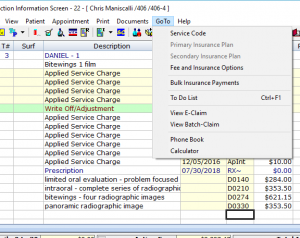Transaction Screen GoTo Menu
GoTo on the menu bar of the Transaction screen contains the following options:
- Service Code
- Opens the service code list, so you can add treatment and payments for the patient.
- Primary Insurance Plan
- Opens the Group Plan Details window for the patient’s primary insurance plan. Note: This option will be grayed out if the patient does not have primary insurance coverage.
- Secondary Insurance Plan
- Opens the Group Plan Details window for the patient’s secondary insurance plan. Note: This option will be grayed out if the patient does not have secondary insurance coverage.
- Fee and Insurance Options
- Opens the Fee and Insurance options for this patient which allows you to determine the patient’s Fee Schedule (1-4) and their insurance payment method (1-3). If not set from this screen, the patient will be defaulted to the Fee Schedule of their patient provider and the payment method of their insurance group plan. (Click for preview image)
- Bulk Insurance Payments
- To Do List (Ctrl+F1)
- Opens the To Do List.
- View E-Claim
- Opens the view eClaims window where you can view your eClaims batch, send claims to NEA for attachments, send your batch, check status of claims (received by clearing house, rejected, accepted).
- View Batch-Claim
- Opens the batched claims window. This contains a list of all claims you opt to print on paper and not send electronically.
- Phone Book
- Opens the phone book for the patient, which contains all of their contact information in one screen.
- Calculator
- Opens the Windows calculator.