Employer List – Linking Group Plan to Employer
To link a Group Plan to an Employer from the Employer record screen, click on the link ![]() icon.
icon.
This will open the Insurance Company List. Select the Insurance Company the Group Plan is offered by and click OK. Note: If the insurance company is not already on the Insurance Company list you will need to add it. Click here to learn how to add a new insurance company.
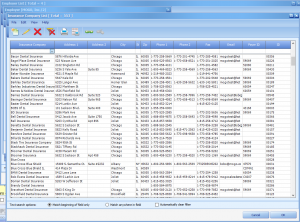
(Click image for full size)
After selecting the Insurance Company you will need to select the appropriate Group Plan from the Group Plan List. Highlight the plan and click OK to link it to the Employer. Note: If the group plan has not been created you will need to do so from the Group Plan List. Click here to learn how.
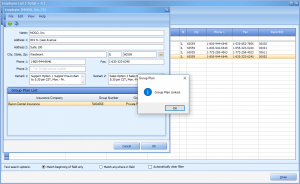
(Click image for full size)
Once you receive the message that the Group Plan has been linked you can click OK to save the Employer record.
