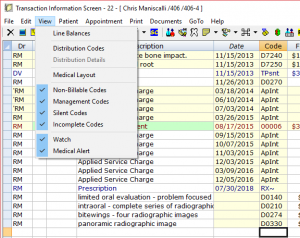Transaction Screen View Menu
View on the menu bar of the Transaction screen contains the following options:
- Line Balances
- This option will enable the Pat Bal column, along with the Ins Bal column if the patient has insurance. Once a payment has been linked to the treatment the Pat Bal column will represent the amount the patient owes for the treatment. The Ins Bal column will match the Est.Ins column amount or show $0.00 (if an insurance payment has been entered). Unlike the Est. columns, the Pat Bal column will update to reflect the amount the patient owes. For example, if the patient has primary insurance and has treatment done for $100 that insurance is estimated to pay $75 for. The Est.Ins column will show $75 and the Est.Pat column will show $25.
- Distribution Codes
- With this option checked off, you will see a line on the Transaction screen for each payment distribution. This is helpful when dealing with distributions across families. It will also help you determine quickly how much of a payment has already been distributed.
- Distribution Details
- When selected on a payment code, this will bring up a window displaying all payment distributions for that payment. This will allow you to see each treatment the payment was distributed to and the amount of each distribution.
- Medical Layout/Dental Layout
- This will toggle between the Dental and Medical layouts of the Transaction screen. While you will likely spend a majority of your time utilizing the Dental layout, offices that need to enter medical procedures will be able to by switching to the Medical layout. When entering medical codes, you will need to enter the cross reference codes. This can only be entered digitally from the Medical layout. You are able to print the HCFA form (medical) from the Dental layout, but you would need to enter the cross reference codes manually on the printed form.
- Non-Billable Codes
- Use this option to show/hide non-billable codes on the Transaction screen.
- Management Codes
- Use this option to show/hide management codes on the Transaction screen.
- Silent Codes
- Use this option to show/hide silent codes on the Transaction screen.
- Incomplete Codes
- Use this option to show/hide incomplete codes on the Transaction screen.
- Watch
- Use this option to show/hide Watch notes on the Transaction screen.
- Medical Alert
- Use this option to show/hide Medical Alerts on the Transaction screen.