Transaction Screen Edit Menu
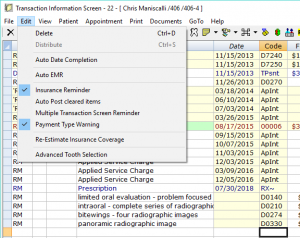
(Click image for full size)
Edit on the menu bar of the Transaction screen contains the following options:
- Delete [Ctrl+D]
- Deletes the highlighted line(s).
- Distribute [Ctrl+S]
- Distributes the highlighted payment. Note: This will be grayed out if you do not have a payment with a distributable balance highlighted.
- Auto Date Completion
- This option will have a checkmark next to it if it is enabled. If it is enabled, the Transaction screen will automatically enter the current date for any treatment entered.
- Auto EMR
- This option will have a checkmark next to it if it is enabled. When enabled, completing any service code that has an EMR template created will automatically trigger the EMR documentation to be entered.
- Insurance Reminder
- This option will have a checkmark next to it if it is enabled. When enabled, closing the transaction screen will check to see if any treatment has been entered. If there has been treatment entered and no insurance claim generated, you will be prompted to file a claim upon exiting the transaction screen.
- Auto Post cleared items
- This option will have a checkmark next to it if it is enabled. When enabled, any transactions that have been cleared (payments fully distributed, treatment completely paid, insurance claims received, etc) will automatically post to the transaction history upon exiting the transaction screen.
- Multiple Transaction Screen Reminder
- This option will have a checkmark next to it if it is enabled. When enabled, MOGO will remind you when you are switching between multiple transaction screens.
- Payment Type Warning
- This option will have a checkmark next to it if it is enabled. when enabled, if a patient’s insurance plan payment type is marked as ‘Payment to Patient’ a reminder message will be activated whenever you access their transaction screen.
- Re-Estimate Insurance Coverage
- When you have undated treatment on a patient’s transaction screen you can highlight it and select this option. This will re-estimate that treatment’s insurance estimates.
- Advanced Tooth Selection
- This option will have a checkmark next to it if it is enabled. When enabled, the tooth selection chart that comes up when ‘Tooth Number’ is marked as a stopped field for a service code will be the same as the tooth selection chart in the Edit appointment window.
