Spell Check
The ![]() Word Processor icon is shown on the Patient Lookup List. It is under Documents on the menu bar in the Patient Information screen or Patient Transaction screen.
Word Processor icon is shown on the Patient Lookup List. It is under Documents on the menu bar in the Patient Information screen or Patient Transaction screen.
Spell Check can be accessed as follows:
- Enter Notes – There is a
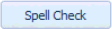 button on the Enter Notes screen.
button on the Enter Notes screen. - Send E-Mail – A
 Spell Check icon is in the Compose Message toolbar, and Spelling is under Tools on the menu bar.
Spell Check icon is in the Compose Message toolbar, and Spelling is under Tools on the menu bar. - Quick Letter – There is a
 Spell Check icon on the Quick Letter window.
Spell Check icon on the Quick Letter window.
- EMR – As EMR documentation is done on the Quick Letter window, the icon is the same:

- Quick Report Processor – QRP documentation is also done on the Quick Letter window, therefore the icon is also the same:

- EMR – As EMR documentation is done on the Quick Letter window, the icon is the same:
- Word Processor – There is a
 Spell Check icon in the toolbar and Spell Check is under Tools on the menu bar.
Spell Check icon in the toolbar and Spell Check is under Tools on the menu bar.
Note: Menus are enabled or disabled according to the operations that can be performed. For example, the menu “Change to suggested” is disabled if no “immediate suggestion” was found.
Suggested words can only be added to the dictionary by clicking on the Add button when misspelled words are found. The Add button is on the Spell Check screen.
As you use Spell Check, you are building a dictionary. This dictionary contains existing words and you will be adding new words to the dictionary. You will want to be careful not to add incorrectly spelled words to the dictionary!
