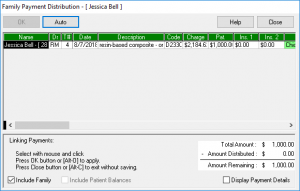Patient Transaction Screen – Linking Payments to Selected Treatment
The Payment Distribution window on the Transaction screen will appear automatically when a patient payment is entered. The transactions will be listed in order of date by default. If it is not in date order, click on the Date column heading.
Tip: The column heading will appear in italics when a screen is resorted by clicking on that heading!
If you would like to view all family members click on Show All Family Members at the bottom of the screen. An “x” will be in the box. You can now distribute the patient payment to various family members. Insurance payments cannot be distributed between different family members or patients.
Note: If you would like to apply the payment only to the patient whose Transaction screen you are on, remove the “x” from Show All Family Members. Click one time to remove the “x”.
The bottom right corner of the screen will show the Total Amount of the payment, minus the Amount Distributed, and the Amount Remaining to be distributed.
- Click with the left mouse button on any line of treatment to distribute part of the payment.
- A window will open so that you can enter the dollar amount you would like to distribute. This window automatically defaults to the dollar amount owed on that procedure. If the remaining dollar amount that is left to be distributed is less than the dollar amount owed, then the window will show the amount that is remaining to be distributed.
- Click [OK].
- Continue selecting treatment in order to distribute the remaining amounts.
- The Amount Remaining will show $0.00 when the full amount of the payment has been linked to treatment.
- Click [OK] to close the Payment Distribution window when finished.
If you click [OK] before the Amount Remaining is $0.00, the remaining amount will be credited to the patient whose Transaction screen you are on. The payment line on that Transaction screen will appear partially in green to show that only a partial distribution was made. You can always highlight the green line and click on Edit from the menu bar and select Distribute to distribute the remaining amount. You can also double-click on the green payment line to quickly open the distribution window!