Patient Information Screen – Sex and Title
Entering a patient’s sex and title is quick and simple in MOGO. On the Patient Information screen, you will find the sex and title fields under the SSN field.
![]()
You can enter the patient’s sex and title manually or you can choose from a database of sexes and titles. You can even setup shortcuts to make entering the sex/title information even quicker.
To access the Sex and Title database, click on the ![]() Link icon next to title.
Link icon next to title.
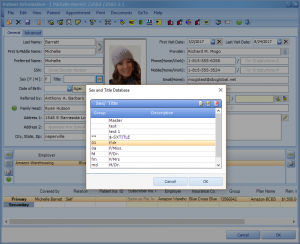
You can choose the appropriate Sex/Title, edit an existing Sex/Title record, delete an existing record, or create a new one. To select an existing Sex/Title, highlight the desired record and click the OK button
To Edit an existing record, highlight the record and click the ![]() Edit icon.
Edit icon.
To Delete an existing record, highlight the record and click the ![]() Delete icon.
Delete icon.
To Create a new record, click the ![]() New icon.
New icon.
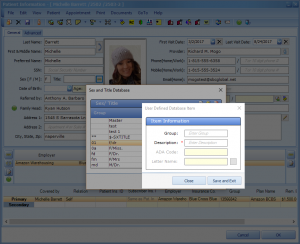
If you click the ![]() Edit or
Edit or ![]() New icon the User Defined Database Item window will open. You will notice the ADA Code and Letter Name fields are disabled, as they are not used for this type of record. The only required field on this window is the description. This is where the actual Sex and Title will pull from. It should be formatted as such: [sex]/[title]. As mentioned above, you can create a shortcut to make entering the sex/title quick. This is done by utilizing the Group field. By entering a two character code (beginning with a ‘0’ or letter), that Sex/Title record will be automatically added to the patient’s information if you enter that two character code into the Sex field. For example, in the picture above you can see that the record for F/Mrs has a code of ‘fm’. On the patient’s information screen, if we type ‘fm’ into the Sex field the program will automatically add ‘F’ under Sex and ‘Mrs’ under Title.
New icon the User Defined Database Item window will open. You will notice the ADA Code and Letter Name fields are disabled, as they are not used for this type of record. The only required field on this window is the description. This is where the actual Sex and Title will pull from. It should be formatted as such: [sex]/[title]. As mentioned above, you can create a shortcut to make entering the sex/title quick. This is done by utilizing the Group field. By entering a two character code (beginning with a ‘0’ or letter), that Sex/Title record will be automatically added to the patient’s information if you enter that two character code into the Sex field. For example, in the picture above you can see that the record for F/Mrs has a code of ‘fm’. On the patient’s information screen, if we type ‘fm’ into the Sex field the program will automatically add ‘F’ under Sex and ‘Mrs’ under Title.
