Patient Information Screen – City/State/Zip
When entering addresses for your patients, MOGO has made it quick and easy to ensure that the City/State/Zip information is accurate.
On the General Tab of the Patient Information Screen you will see the fields for Address 1 and Address 2. Fill these out by typing the relevant information directly into these fields. Beneath Address 1 & 2 are the fields for City, State, Zip. You can type directly into any of these fields. If you do, a list will drop down with any already created City/State/Zip records that match what you type in. If that patient’s City/State/Zip is already on the list, simply select it and MOGO will fill out all three fields with the information. If it is not already there, you can create a new City/State/Zip record by clicking the ![]() Link button.
Link button.
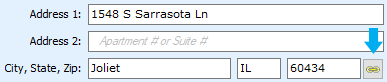
The City/State/Zip database will open.
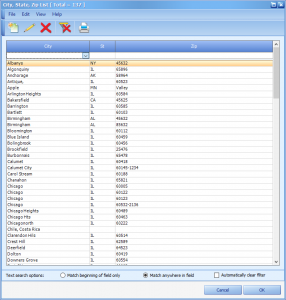
You can select the patient’s City/State/Zip record and click the OK button. You can also create a new record or edit an existing one. To create a new record, click on the ![]() New icon.
New icon.
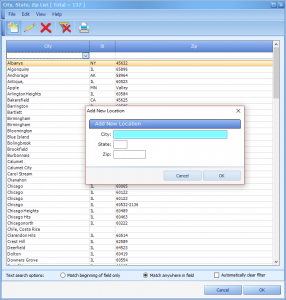
On the Add New Location window, enter the City, State, and Zip information and click OK.
To edit an existing City/State/Zip record, click on the ![]() edit icon.
edit icon.
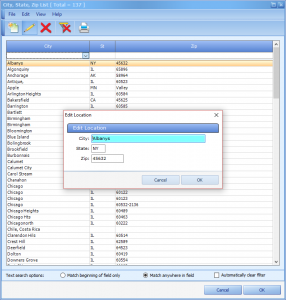
Edit the information as needed and click OK to save changes.
To delete a record, click on the ![]() delete icon.
delete icon.
