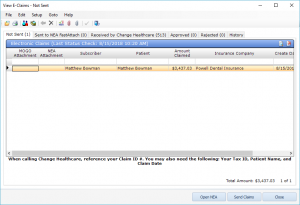Icons on the Electronic Claim View Window
These are the icons found on the View E-Claims window:
 Open Claim Details
Open Claim Details
- Opens the Claim Details window for the highlighted claim.
 Print Claim List
Print Claim List
- Prints the claim list for the tab you are on.
 Open Patient Information Screen
Open Patient Information Screen
- Opens the highlighted patient’s Information screen.
 Open Transaction Screen
Open Transaction Screen
- Opens the highlighted patient’s Transaction screen.
 Purge Claim(s) to History
Purge Claim(s) to History
- Sends the selected claim(s) to History. This icon will be grayed out on the Not Sent, Sent to NEA, and History tabs.
 Delete Claim(s)
Delete Claim(s)
- Deletes the selected claim(s). This icon is grayed out on the Received by…, Approved, Rejected, and History tabs.
 Check NEA Attachment Requirement
Check NEA Attachment Requirement
- Checks the selected claim to determine if an attachment is typically required for any treatment claimed.
 Send MOGO Image to NEA
Send MOGO Image to NEA
- Marks the claim to receive an attachment of an image found within the MOGO program.
 Attach Other Image thru NEA
Attach Other Image thru NEA
- Marks the claim to receive an attachment of an image found outside the MOGO program.
 Mark as Completed by NEA
Mark as Completed by NEA
- Manually marks the claim to show an attachment has been done through the NEA FastAttach program.
 Exit
Exit
- Closes the View E-Claims window.