Examples
Q. How can I set the Patient Portion to the full amount of the Approved/Accepted fee?
A. This example occurs when the insurance does not pay for the service and the patient is only responsible for the negotiated fee.
Enter the negotiated fee in the Approved/Accepted Fee. Enter zero’s in the Allowed/Plan Calculation Fee, Coverage %, and Plan Payment.
The Patient Portion will be the same as the Approved/Accepted Fee. This is the amount that is collected from the patient.
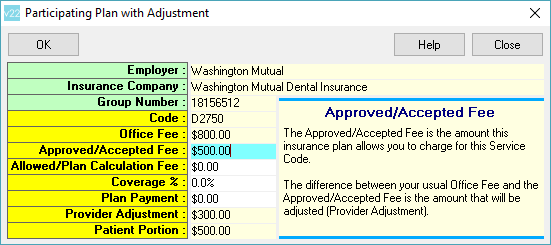
You will also need to enter an insurance payment of zero on the Transaction screen. You can then double click on this insurance payment in order to link it to the treatment. Note: The Estimated Insurance Writeoff cannot be posted to History until you link an insurance payment.
The description of “Estimated Insurance Writeoff” will change when you link the insurance payment. The description field will then contain the group number and insurance company name.
After the patient pays their portion, you can post the treatment and adjustment to History. Tip: Right click on the treatment to open Distribution Details. This will list both the adjustment and insurance payment that is linked to the treatment.
Q. How can I set up the plan when the insurance pays zero and the patient is not responsible for the balance?
A. In this example, the entire amount of the Office Fee is adjusted.
Enter zero in the Approved/Accepted Fee. Enter zero’s in the Allowed/Plan Calculation Fee, Coverage %, and Plan Payment.
The entire amount of the Office Fee will be shown as the Provider Adjustment.
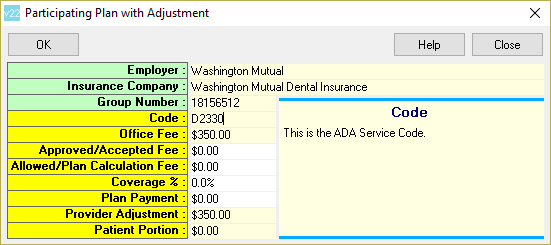
You will also need to enter an insurance payment of zero on the Transaction screen. You can then double click on this insurance payment in order to link it to the treatment. Note: The Estimated Insurance Writeoff cannot be posted to History until you link an insurance payment.
The description of “Estimated Insurance Writeoff” will change when you link the insurance payment. The description field will then contain the group number and insurance company name.
You can then post the treatment and adjustment to History. Tip: Right click on the treatment to open Distribution Details. This will list both the adjustment and insurance payment that is linked to the treatment.
Click here for more information about the Estimated Insurance Writeoff.
