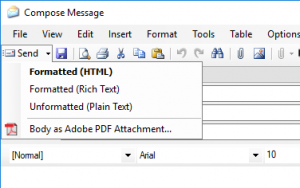Attaching Adobe PDF to E-Mail
MOGO’s Digital Communication Suite (DCS) includes MOGO’s powerful E-mail Features, such as the ability to e-mail password protected PDF documents for security purposes.
Click here to learn more about MOGO’s E-mail Setup Wizard: Getting Started with E-Mail.
The e-mail will be sent with the PDF document as an attachment.
Adobe PDF (portable document format) Options will enable you to set up security for your document.
To send the document you will select Body as Adobe PDF Attachment… from the drop-down menu on the Compose Message screen. The drop-down arrow is next to the Send icon.
The Adobe PDF Options screen will automatically open when you select Adobe PDF Attachment from the drop-down menu.
You can also go to security options from Options and PDF on the menu bar in the Compose Message screen.
The Adobe PDF Options screen contains the following:
- Require a password to open the document – After marking this box, you can mark other sections.
- Document Open Password – Enter the password that is required by the recipient in order to open the document.
- Permissions – Under the Permissions section, you can mark the box to “Use a password to restrict printing and editing of the document and its security settings”.
- Permissions Password – Type the password in this box.
- Printing Allowed – Click on the drop down arrow to select from None, Low Resolution, or High Resolution. The default is High Resolution.
- Changes Allowed – Click on the drop down arrow to select from None – Inserting, deleting, and rotating pages – Filling in form fields and signing – Commenting, filling in form fields and signing – Any except extracting pages (default).
- Enable copying of text, images, and other content – This is marked by default.
- Enable text access for screen reader devices for the visually impaired – This is marked by default.