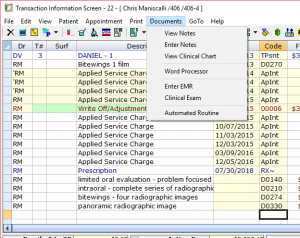Transaction Screen Documents Menu
Documents on the menu bar of the Transaction screen contains the following options:
- View Notes
- Opens the patient’s Notes cabinet.
- Enter Notes
- Allows you to enter a note for the patient.
- View Clinical Chart
- This opens this patient’s Clinical Chart, a different way to view just Clinical-type notes (including EMR).
- Word Processor
- Open the MOGO Word Processor (WP).
- Enter EMR
- By clicking this option you will be able to enter EMR documentation for the highlighted service code. If the service code has a template the EMR window will load it. If not you will be able to enter a blank EMR documentation.
- Clinical Exam
- This launches the EMR documentation for the TMD module.
- Automated Routine
- Automated Routine, or AR, is a collection of pre-made templates for prescriptions, lab slips, and PSR that MOGO sold to offices in the past. For those offices who had purchased the AR database, by clicking on the Automated Routine option you can access these templates. The AR database is no longer for sale, so if you have not already purchased the Automated Routine option will not be visible