Image Editor (FAQ)
How do I bring images into MOGO?
Images can be brought into MOGO in three different ways: Importing from a file on your computer, Scanning via a TWAIN compatible scanner, or directly using a USB camera. View the help video below to see how to capture images using each method.
How do I export an image from the Image Editor?
To export an image click on the file menu and select export. Choose the location you would like to export the image to, enter a file name and click OK. Exporting an image this way keeps a copy in the patient’s Image Cabinet.
How do I setup an image script?
Some Xray systems require manipulation once the images are received in MOGO. Instead of having to edit each image every time it is brought into MOGO, you can setup image scripts that will automatically correct the images. To access image scripts, click on the dropdown menu next to the Image Script icon 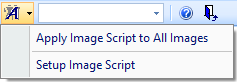 and select Setup Script. After setting up your script, you can apply it by clicking on the Image Script icon.
and select Setup Script. After setting up your script, you can apply it by clicking on the Image Script icon.
How do I file images via folders?
Images can be filed via folders directly in the Image Editor. After you have brought your image(s) into MOGO, click on the File by Folder icon. Locate the desired folder on the right hand side. And simply drag and drop your image into that folder. View the help video below to see how.
How do I file images via templates?
Once you have either taken images, scanned them, or imported them you will next need to save your images to the appropriate cabinets. You can do this manually for each image, or you can file them all at once via template. To do this, click on the template icon. Select the desired template and simply drag and drop the images from the right hand list.
(YouTube videos initially play at lower resolution. To improve video resolution follow the steps below)
After clicking Play, click the gear icon then the arrow next to Quality.

On the Quality menu, select the desired resolution. All MOGO Training/Help videos are full HD (1080p) but you can view them as lower HD resolutions to reduce buffering/loading time.
.png)

