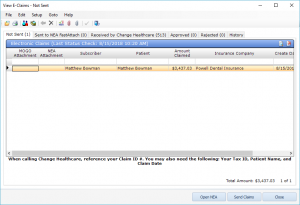Electronic Claims – Viewing Batched Claims
You can view the list of patients who have been batched to Electronic Claims from GoTo on the menu bar on the Transaction screen or on the Patient Lookup List. Tip: You can also click on the ![]() View E-Claim icon on the insurance claim processing screen.
View E-Claim icon on the insurance claim processing screen.
You will be able to delete batched claims from this list if needed.
Follow these steps to view the list of batched Electronic Claims:
- Click on GoTo from either the Transaction screen or from the Patient Lookup List.
- Click on View E-Claim.
The Electronic Claim View Window will appear with the following information:
- Tabs: The Number in parentheses represents the number of claims contained within that tab.
- Not Sent (x)
- This is your eClaims batch. After sending your claim to the batch from the insurance claim screen it will show on this list. If you send the claim to NEA FastAttach for an attachment, when you send the claim back to MOGO from FastAttach it will show in this tab again.
- Columns
- MOGO Attachment
- If the Claim was marked that it requires an attachment of an image contained within MOGO on the Insurance Claim window there will be a checkmark in this field.
- NEA Attachment
- If the Claim was marked that it requires an attachment of an image contained outside of MOGO on the Insurance Claim window there will be a checkmark in this field.
- Subscriber
- The insurance subscriber for the claim.
- Patient
- The patient the claim was filed for.
- Amount Claimed
- The total Fees for the treatment claimed. This is not the amount of Est. Ins.
- Insurance Company
- The insurance company the claim was filed to.
- Create Date
- The date the claim was created.
- Claim #
- The claim # is automatically generated when the claim is created. This is important information to supply Change Healthcare’s customer service when calling about the status of the claim.
- MOGO Attachment
- Sent to NEA FastAttach (x)
- This tab contains all claims that have been sent to the NEA FastAttach program that have not been sent back to MOGO.
- Columns
- Subscriber
- The insurance subscriber for the claim.
- Patient
- The patient the claim was filed for.
- Amount Claimed
- The total Fees for the treatment claimed. This is not the amount of Est. Ins.
- Insurance Company
- The insurance company the claim was filed to.
- Create Date
- The date the claim was created.
- Claim Submit Date
- The date the claim was submitted to the NEA FastAttach program.
- Subscriber
- Received by Change Healthcare (x)
- Once your batch has been submitted to Change Healthcare the claims will show in this tab. Note: If your claim is rejected (by Change Healthcare or the insurance company) or approved (electronically) it will automatically be moved to the appropriate tab. If the insurance company does not provide Change Healthcare with an electronic approval the claim will stay in the Received by… tab until manually sent to history. To send a claim to history, highlight the claim and click the
 Purge to History icon.
Purge to History icon. - Columns
- Subscriber
- The insurance subscriber for the claim.
- Patient
- The patient the claim was filed for.
- Amount Claimed
- The total Fees for the treatment claimed. This is not the amount of Est. Ins.
- Insurance Company
- The insurance company the claim was filed to.
- Create Date
- The date the claim was created.
- Claim Submit Date
- The date the claim was submitted to Change Healthcare.
- Claim #
- The claim # is automatically generated when the claim is created. This is important information to supply Change Healthcare’s customer service when calling about the status of the claim.
- MOGO Attachment
- If the Claim included an attachment of an image contained within MOGO there will be a checkmark in this field.
- NEA Attachment
- If the Claim included an attachment of an image contained outside of MOGO there will be a checkmark in this field.
- Subscriber
- Once your batch has been submitted to Change Healthcare the claims will show in this tab. Note: If your claim is rejected (by Change Healthcare or the insurance company) or approved (electronically) it will automatically be moved to the appropriate tab. If the insurance company does not provide Change Healthcare with an electronic approval the claim will stay in the Received by… tab until manually sent to history. To send a claim to history, highlight the claim and click the
- Approved (x)
- The approved tab contains claims that have been approved by the insurance company. Note: Not all insurance companies provide Change Healthcare with an electronic approval notification. This means your claim may have been approved without showing in this tab. Tip: To keep your View eClaims window organized and easier to navigate, MOGO recommends purging claims to history from the Approved tab once you have received payment for the claim. To send a claim to history, highlight the claim and click the
 Purge to History icon.
Purge to History icon. - Columns
- Subscriber
- The insurance subscriber for the claim.
- Patient
- The patient the claim was filed for.
- Amount Claimed
- The total Fees for the treatment claimed. This is not the amount of Est. Ins.
- Insurance Company
- The insurance company the claim was filed to.
- Create Date
- The date the claim was created.
- Claim Submit Date
- The date the claim was submitted to Change Healthcare.
- Claim #
- The claim # is automatically generated when the claim is created. This is important information to supply Change Healthcare’s customer service when calling about the status of the claim.
- MOGO Attachment
- If the Claim included an attachment of an image contained within MOGO there will be a checkmark in this field.
- NEA Attachment
- If the Claim included an attachment of an image contained outside of MOGO there will be a checkmark in this field.
- Subscriber
- The approved tab contains claims that have been approved by the insurance company. Note: Not all insurance companies provide Change Healthcare with an electronic approval notification. This means your claim may have been approved without showing in this tab. Tip: To keep your View eClaims window organized and easier to navigate, MOGO recommends purging claims to history from the Approved tab once you have received payment for the claim. To send a claim to history, highlight the claim and click the
- Rejected (x)
- The Rejected tab contains all claims that have been rejected, either by Change Healthcare or the insurance company. You can view the reject reason in the column or by double clicking the claim you can view more details. Note: Rejected claims cannot be resubmitted directly. To resubmit a rejected claim, you will need to correct the information that caused the rejection and create a new claim. This will give a new Claim # to make it easier to check status on the correct claim. Tip: Claims do not automatically clear from the Rejected tab. You will need to manually purge the claims to History. To send a claim to history, highlight the claim and click the
 Purge to History icon.
Purge to History icon. - Columns
- Subscriber
- The insurance subscriber for the claim.
- Patient
- The patient the claim was filed for.
- Amount Claimed
- The total Fees for the treatment claimed. This is not the amount of Est. Ins.
- Insurance Company
- The insurance company the claim was filed to.
- Create Date
- The date the claim was created.
- Claim Submit Date
- The date the claim was submitted to Change Healthcare.
- Reject Reason
- The reason the claim was rejected. For more information on the rejection details, including who rejected the claim (the insurance company or Change Healthcare) double click the claim.
- Claim #
- The claim # is automatically generated when the claim is created. This is important information to supply Change Healthcare’s customer service when calling about the status of the claim.
- MOGO Attachment
- If the Claim included an attachment of an image contained within MOGO there will be a checkmark in this field.
- NEA Attachment
- If the Claim included an attachment of an image contained outside of MOGO there will be a checkmark in this field.
- Subscriber
- The Rejected tab contains all claims that have been rejected, either by Change Healthcare or the insurance company. You can view the reject reason in the column or by double clicking the claim you can view more details. Note: Rejected claims cannot be resubmitted directly. To resubmit a rejected claim, you will need to correct the information that caused the rejection and create a new claim. This will give a new Claim # to make it easier to check status on the correct claim. Tip: Claims do not automatically clear from the Rejected tab. You will need to manually purge the claims to History. To send a claim to history, highlight the claim and click the
- History
- The History tab contains all claims that have been purged.
- Columns
- Subscriber
- The insurance subscriber for the claim.
- Patient
- The patient the claim was filed for.
- Amount Claimed
- The total Fees for the treatment claimed. This is not the amount of Est. Ins.
- Insurance Company
- The insurance company the claim was filed to.
- Create Date
- The date the claim was created.
- Claim Submit Date
- The date the claim was submitted to Change Healthcare.
- Claim #
- The claim # is automatically generated when the claim is created. This is important information to supply Change Healthcare’s customer service when calling about the status of the claim.
- NEA Attachment
- If the Claim included an attachment of an image contained outside of MOGO there will be a checkmark in this field.
- MOGO Attachment
- If the Claim included an attachment of an image contained within MOGO there will be a checkmark in this field.
- Subscriber
- Not Sent (x)